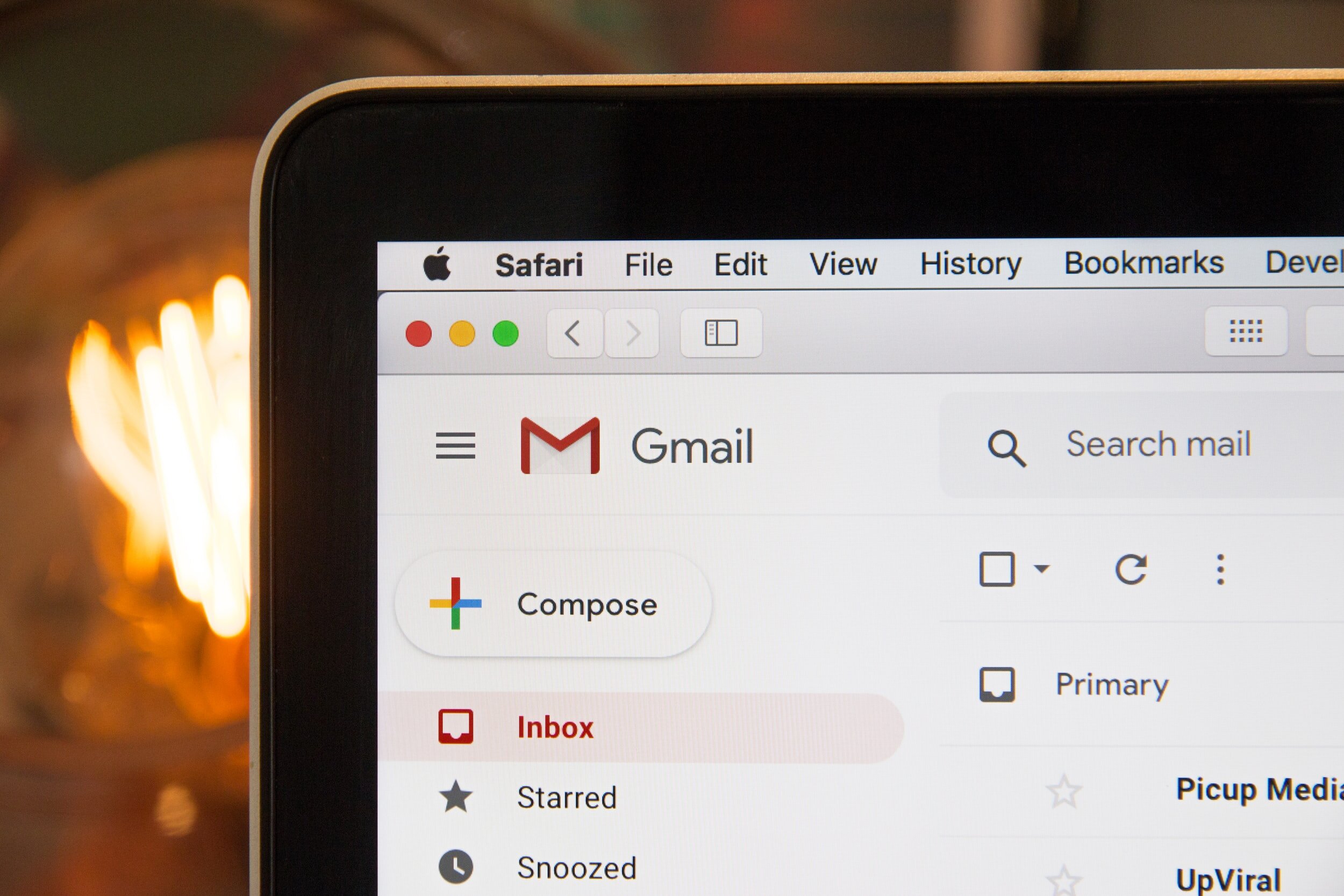How to Check Your Email
Everyone needs to check their email if you live in the 21st century. You might need to pay an electric bill or send a crazy conspiracy message to your grandchildren. Despite this need of the modern person, many are unsure how to perform this task. Read the following instructions to check your email like a professional email person in the emailroom of big businesses like Amazon and Wal-mart without asking a person born post-2000, regardless of their obligation to you as a family member (although it would be a whole lot cooler if you did*).
Find a computer
One of the hardest things to learn about email is that it exists as a digital nothingness. There's no physical envelope to cut open. There's no postage to save like a silly person. There's not even paper. To find a computer in the pandemic, maybe ask your family or friends or see if there's a computer browser on your smartphone.
Honestly, before we even begin, have three things: some way to access the internet, your email address, and your password.
Open a computer browser
The big three computer browsers (so named because they are used to "browse" the internet like a drunken dad at a Chuck E Cheese buffet) are Chrome, Mozilla, and whatever Microsoft is pushing these days**. The most used browser is Chrome, so use that. It looks like a circle with green, red, and yellow around a blue dot. Mostly if the thing that opens up is advertising something, you probably got close.
Type the domain
At the top of the browser, type the name of your email (also called a "domain")***. You will recognize the domain because it is at the end of your email behind the @ symbol. For example, "contact@bannedlibrary.com" is the library's email address, and "bannedlibrary.com" is the domain. Your email address domain will probably be one of the following: gmail.com, hotmail.com, outlook.com, or mail.com.
Find "Login"
Once the computer browser does its thing, you should be taken to the website of the domain. If you are taken to an all-white screen with a list of shit on it, that's Google. Click something that looks like what you tried to type. On this screen, look for the word "Login." Click on that word. Only that word.
Type your email address
You may be taken to a new screen asking for your email address. Click on the line where it wants you to type your email address. Type your email address. Make the @ symbol by holding down the"shift" key and typing "2."**** Make sure there are no spaces. If there is no line for a password, click whatever button you see that says something like "continue*****."
Type your password
Click the empty space provided for the password, and type your password. If you do not remember your password, we will be providing you with instructions soon to reset your password. Maybe you wrote it down? Look around at the stuff in your pockets. Either way, nobody but you and the company whom you email with knows or cares about your password. The librarian did not do shit with it.
Anyway, after typing your password, click whatever button you see that says something like "continue*****."
Enjoy your email!
If you now see a list of even more advertisements, congratulations! That's your email. Now read through each one and if it feels like it's selling something it is! Even the emails you need will read that way, except maybe important ones. Those will be sent to your "Spam" folder, so check that, too.
* If you get stumped at any point, just go find a young person and try not to get angry or cry while asking them for help.
** Microsoft had the first big browser with Internet Explorer and now uses Edge, but they both suck so hard they could pull a golf ball through a garden hose.
***For everyone saying, "well that's not really called a domain," shut the fuck up and teach your own grandma the Internet.
****Let go of both buttons before you keep typing.
***** ANY word that maybe resembles continue. Go, Yes, Forward, Make It So, Click Here You Dumb Bastard******.
****** Fun fact, the original line from Casablanca was "Play it again, you dumb bastard." No fooling.